Got Enough Monitors?
Carrie Roberts // Guest Blog

OK, I admit it: I might have a problem. But seriously, can you ever really have enough screen space? In this blog post, I’ll describe a cheap solution for having a lot of screen space for your work-from-home office. I will also share other aspects of my office that make it functional and enjoyable (links are included if you are interested in imitating any of it).
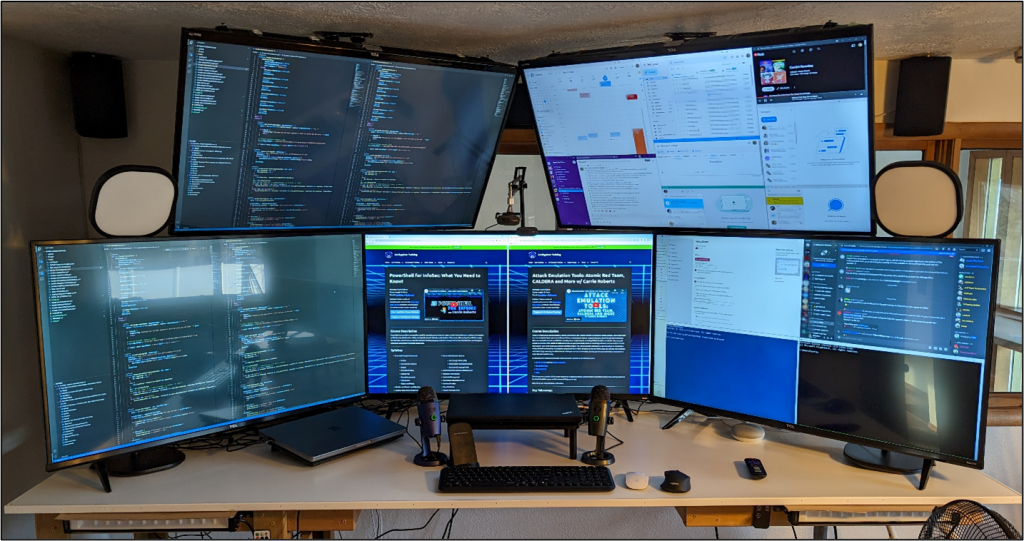
I’m using five 43” 4K televisions as monitors for my work-from-home office. Each TV is less than $200, and they work great for everything I do — from viewing Office documents to joining Zoom meetings. I’m not a graphic designer, I’m clueless about color accuracy, and I don’t play games where you would most likely notice issues using TVs as monitors.
I have two computers hooked up to these five monitors. The screen in the middle is hooked to an HDMI switch for easy switching back and forth between my work computer and my personal computer, depending on what I am focusing on at the time. The two monitors on the left are always hooked up to my work computer, and the two monitors on the right are always hooked up to my personal computer. It is important to switch the middle monitor with the switch instead of the TV’s input switcher, because windows will hide on the invisible screen using the TV’s input switcher. I like to use the upper monitors for things like keeping an eye on my calendar, email, messaging apps, and as one consistent place for controlling my music.
I recommend setting your mouse pointer options to move “fast” so that you can get to all edges of your monitors in one wrist motion without having to lift up your mouse. It takes some adjustment to get used to, but then is easily doable. Sometimes you lose track of where the mouse pointer is on the screen and it is hard to find. On macOS, you can quickly move the mouse pointer back and forth and the pointer will show up much larger for a second so you can find it (go to Settings→Accessibility→Display→Pointer to customize). On Windows, this option works well.
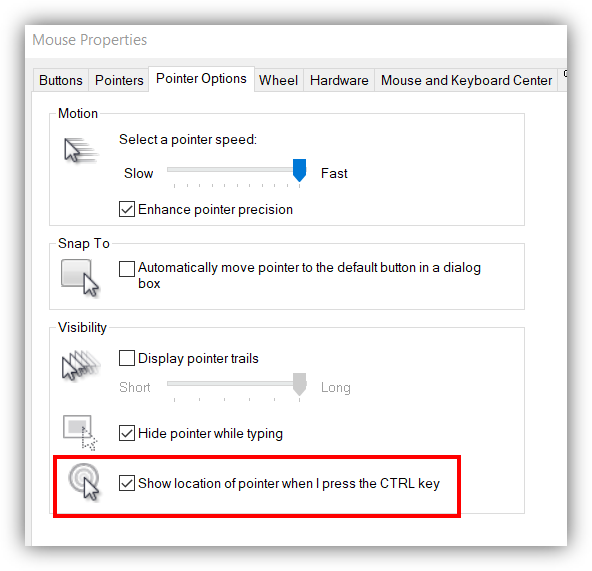
On my personal computer, I use the free Microsoft FancyZones tool to break the screen up into any layout I want and easily snap my windows to the layout. I recorded a demo of it here. My monitors are very close to the ceiling because I have a raised desk to allow for the treadmill underneath, but that’s another story.
I record a lot of content for online training, so I’ve doubled up on my webcams and microphones so that I don’t have to switch them back and forth between my work and personal computers. I had a USB switch originally, but I ruined two Yeti Nano microphones and two USB switches doing that. I don’t think they are built for that kind of switching.
You also see that my personal computer is on a stand in the middle and one of my cameras is on an adjustable arm. This is so I can present from a 1080p monitor and lower the camera, so it looks like I am looking into the camera more. (If I didn’t record so much content, I wouldn’t go through so much trouble.)
Of course, I want to be able to switch my keyboard and mouse back and forth between the two computers, but the 1-2 second delay on all the switches can be annoying when I just want to skip a song or respond to a message with an emoji on my personal computer. For this reason, I keep one mouse for each computer by my keyboard. I don’t switch the keyboard between computers nearly as much, so I just use this cheap multi-computer keyboard. I do have a mouse that can switch between 3 computers easily but not fast enough for me, so I prefer two different mice.
For my recordings and online meetings, I wanted to have something cool in the background, so I built this Wonderstructs marble maze and I love it! It looks deceptively small in the picture, but it is 6 ft tall x 10.5 ft wide and takes up the entire wall.
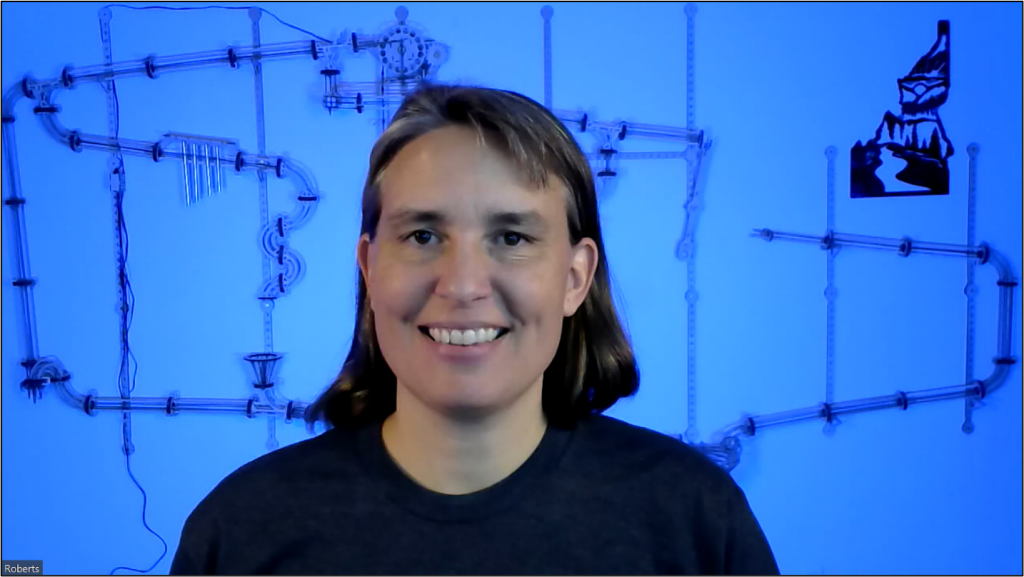
I use two LED wall washer lights to give it the color. You can see them mounted just under my desk on the left and right in the photo with the monitors. I also use two studio lights to allow me to have consistent lighting, day and night, for my recordings. The lights are also shown in the monitor picture on the outside of the upper monitors. The lights are wirelessly connected, and I can control their brightness and color from an app on the computer, as well as on my phone.
Some other things I enjoy in my office are a booming stereo system, a multi-port usb charging station, this super comfy swinging chair, my under-desk treadmill, this wall mounted coat rack, a mega powerstrip, and this 100 oz jug full of diet coke!
It takes a very large desk to house this much screen real estate because the screens are ideally set back a fair distance from your face. My center screen is 3 feet away from my face. The desk itself is made from a sheet Melamine and is 3.5 ft x 8ft.
If you do decide to try these TVs for monitors, remember to set your display settings from your computer to 30 Hz and to play with the TV settings (press * on the remote) and try the different picture modes to see which you like best. I had a couple of TVs where the text on the screen didn’t look sharp until I changed the mode. Some cables, dongles, and docking stations don’t support 4K and will limit your resolution on these TV’s. You may need to buy a few HDMI to USB-C cables to hook the TVs up directly to your computer. And remember, you must get the 4K version of the TV or life will not be good.
Good Luck!! I’ve been working from these monitors for 4 years and I’m very happy with them.
Check out a related blog of Carrie’s: Healthy Hacking with the Treadmill Elliptical Desk
You can learn more from Carrie in her classes!
Check them out here:
Attack Emulation Tools: Atomic Red Team, CALDERA and More
Available live/virtual and on-demand!
